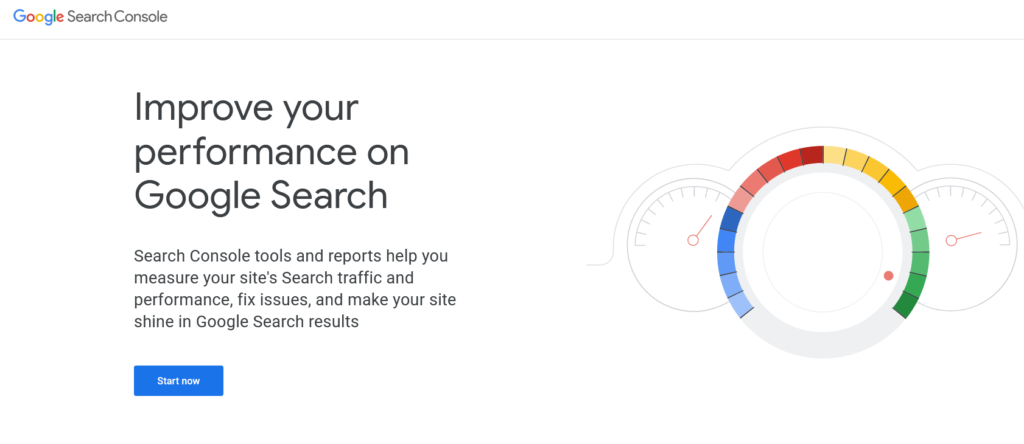During in the set up of this website, I had to learn how to make sure that Google (and Bing) were finding my website and able to index/find all the pages. Through a little bit of trial and error and a few pages of tutorials I believe that I have managed to do all the possible things to make sure that Google can understand my sitemap/site layout. This applies directly to site hosted on WordPress.com however some parts will apply to any WordPress website set up. If I am missing something, please let me know.
Add your site to Google’s and Bing’s webmaster site.
You can do this by adding and verifying your website on Google Search console and then just importing this when adding your site to bing. (Bing accepts your ownership if you have already managed to verify and setup with Google).



Add your sitemaps,
i.e for the default setup of WordPress it will be yoursite/sitemap.xml and yoursite/news-sitemap.xml. The first of these is your full site layout (inclusive of all posts) and the second one of these is just the newest articles (note that if you don’t post regularly Google may get an error on reading your news sitemap, but this will resolve if you post again).

Add your RSS feed and atom.
This is a step which I wasn’t sure about before but apparently the RSS feed and atom feed are much more lightweight and show the changes made to your site recently. This allows search engines to find the changes to your site in a much faster/lighter way. On WordPress.com your atom feed is yoursite/atom. Your RSS feed should be yoursite/feed. Just add these in the same way you added your sitemap.

For Bing it is very much similar to Google. You can add sitemaps manually as shown later, but when setting up your webmaster account, you can also just import all your google settings straight into the Bing webmaster, saving yourself the effort.


How often does it update?
After this is all set up Google and Bing will periodically (I believe depending on how popular your site is) check the sitemap and find any new posts or pages that have been published. For me this tends to be every few days. I will note that even if Google or Bing know what posts you have it doesn’t mean they will index them, and I have found that Bing is slightly slower to bother to index your webpages.
A good way to find what is visible in Google search is to do a specific search for your site webpages. Google and Bing both allow you do do that with a search in the format site:mysite as shown below.


I hope this helped you when trying to set up search engine indexing on your website.