In one of my previous posts about WordPress – “Email forwarding + Cloudflare”, I explained how you would go about setting up WordPress to forward emails while being set up with Cloudflare. In this post I aim to guide you through replying to an email as your domain name.
Can I reply to a forwarded email?
If you have set up email forwarding to a personal email through WordPress you can reply to the email however it will not appear to have come from your domain. It will be sent from your personal email. There is no way to avoid this without having an ’email server’ of some sort set up for your domain.
It is not possible to make it appear to come from your domain with a basic WordPress.com forwarding set up. You may be able to imagine how there would be plenty of risks if it was possible to send an email from your personal email as ‘your domain’ by just replying to a forwarded email. It would not be easy for the personal email to know it was your domain and that you had ‘permission’ to use it.
Conclusion: It is possible to reply from a forwarded email, but not as your domain using the basic WordPress.com setup. The reply email would appear to come from your personal email.
You can however bypass this issue as long as you have access to the DNS (MX & TXT records) and don’t mind using a third party service. My ⭐chosen solution (jump to this section) is ForwardEmail.net.
What can I do instead?
The first possibility is to accept the email will come from your personal email. You could set up a personal gmail account for yourself, that links to your business/website i.e. [email protected] and then reply as this. It’s not perfect but it does keep your personal email more safe. You will likely want to set up a personal email address to separate work from personal anyway. I must admit that I already have 3 different gmail accounts to help me keep things separate.
The second possibility is to use WordPress.com’s built in email partner – Titan – and pay for a mailbox with them. For one email address you would have to pay £3.25 a month which isn’t too bad though for a year of limited use, this probably isn’t worth it. The benefit of this is that you won’t need to worry about setting up anything externally. It is all built into WordPress.com and should work as is.

If you don’t like this method, but still want to respond as your domain there are other alternatives. For these you will need direct access to your WordPress sites DNS records. You will need to modify something called an MX record. This specifies the ‘mail exchanger’, i.e the server that handles email messages on behalf of your domain. WordPress.com has a page that explains this in more detail.
I have my site set up with Cloudflare so I can modify my MX record with their dashboard. There is also the ability to do this straight through the WordPress.com dashboard, as long as that is where your domain name servers are pointed – which is likely to be true if you website is online and working and you haven’t added any extra services like Cloudflare.
With access to these records you can then choose to set up a mailbox with GSuite, Microsoft 365, Zoho mail or any other mail service. I should note that all of these are likely to cost money but if you are going to be dealing with lot’s of emails, it is worth a consideration. They all have tutorials for how to set up the MX records so look for the tutorial for the service that you will use. The configuration will likely differ slightly though all will require access to DNS records.
These are not good solutions for small websites that do not want to spend extra money on top of the already mounting costs of web hosting and a domain name. If you end up needing a separate mailbox when your website/business grows, you can always come back and setup these later.
An alternative to using a mail server and paying for hosting is to use a service like ImprovMX. This acts as a forwarder to your personal gmail account, and using a feature of gmail which allows you to set up replies as the domain. I have not tested this service so cannot recommend with any certainty. I believe that it works with the same method of my chosen solution. I may give it a test at some point.
At this point I will note that if you don’t want your emails going through a third party then unfortunately there aren’t many other options for you. If privacy is extremely important then I’d advise paying for something that is popular and well known – for example GSuite.
⭐ Chosen Solution – Forwardemail.net
Forwardemail.net also offers a similar service to ImprovMX. I have tested this and it seems to work well. Unfortunately, for the set up you still have to have your personal email in a DNS record which may defeat the privacy purpose of the forwarding (i.e people can view these DNS records and find your email address). You can pay for extra features to not reveal your personal email address, but on the basic plan this is not possible.
I don’t mind my gmail email address showing up here, since I already had a gmail address that I would be associating with my website ([email protected]). All I was looking for is the ability to be able to send emails as my domain name and reply to emails to my domain without it appearing as my personal email.
After setting up forwarding using this service to my personal email, I could then send and consistently receive emails addressed to @inlinethoughts.com. This is probably the ideal solution to this problem for a low budget. It requires a bit of time in setting it up, but after this is done it seems to work smoothly/ You can follow the guides that I followed to set this up below:
- https://forwardemail.net/en/faq#how-do-i-get-started-and-set-up-email-forwarding
- https://forwardemail.net/en/faq#how-to-send-mail-as-using-gmail
A missing step which I didn’t notice in the tutorial was the TXT record – this is necessary. You will have to wait 10 minutes for this to update, but after it does update, you should be able to send messages from gmail using your domain. I assume that you may be able to do something similar to this with other personal email services but I have not attempted.You can read about all the different types of records that Google may require you to have for different services here.

Below is a demonstration of working email forwarding. Once it is set up you just select the send as email address in Gmail.


I hope this helps anyone who wants a quick fix to a problem like this that isn’t costly. If you have any suggestions or issues with this please let me know either by email or by the comments.
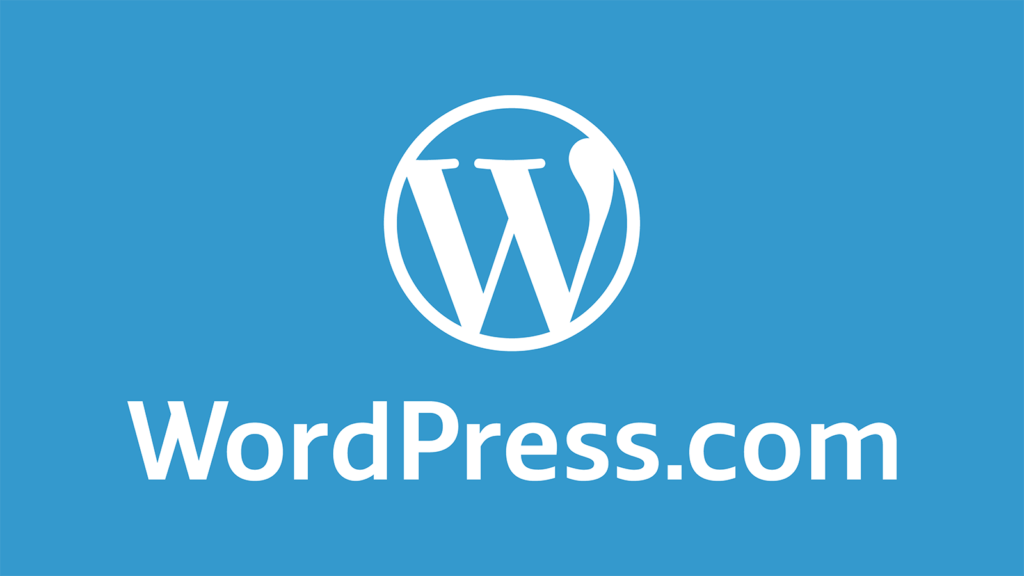
Thank you for sharing these tips. I will try to setup using these solutions for email forwarding.